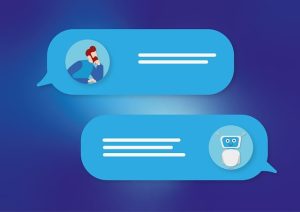Unveiling Effective Practices for Debugging Arduino Projects
Ensuring Hardware Integrity
Begin by scrutinizing your hardware setup. Confirm that your wiring is accurate, and all components are appropriately connected.
Leveraging Internal Debugging Tools
Despite the absence of a built-in debugging tool in the Arduino IDE, utilize internal tools like the compiler, Serial Monitor, Serial Plotter, and, in the Arduino IDE Pro, the Serial Debugger.
Harnessing External Debugging Tools
Explore external tools such as Segger’s J-Link, Atmel-ICE, Visual Micro plugin for Atmel Studio, and DDD (gnu debugging debugging) with gdb and avr-gdb.
Addressing Software Issues
Optimize your software for debugging purposes. Ensure the use of correct libraries and functions in your code.
Employing Serial Communication
If your project involves a serial connection to an Arduino, use serial communication to monitor and control it effectively.
Utilizing Logic Analyzers or Oscilloscopes
For real-time code analysis and debugging, employ tools like logic analyzers or oscilloscopes to monitor and analyze electrical signals in your project.
Embracing Trial and Error
The iterative process of trial and error is a fundamental approach to debugging Arduino projects. Identify faults, rectify them, and progress.
Arduino CLI Debugging with GDB
The Arduino CLI introduces a debug command facilitating debugging Arduino sketches using GDB (GNU Debugger).
- Install the Arduino CLI: Download and install the Arduino CLI from the official website.
- Start the debug session: Run the following command in your terminal or command prompt:
arduino-cli debug [flags]. Replace[flags]with optional flags like-bor--board,-hor--help, and others. - Connect to the debug session: After initiating the debug session, connect to it using a compatible debugger client such as gdb on Linux or Mac, or Visual Studio Code on Windows.
- Debug your code: Once connected, leverage debugging functionalities, including setting breakpoints and stepping through code.
Keep in mind that the Arduino IDE lacks a built-in debugger, making the Arduino CLI with GDB a popular alternative for debugging Arduino projects.
Conclusion
Incorporate these best practices for debugging Arduino projects into your workflow to enhance your coding skills and produce reliable, high-quality code. Remember, debugging is an integral part of the creative process.
You may also like:
What are the challenges in working with Arduino?
How can I troubleshoot common issues with Arduino boards?
What are the best practices for programming Arduino?
How can Arduino be used for audio and video processing?
What are the differences between Arduino Uno, Mega, and Nano boards?